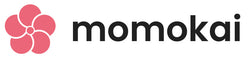Sim Pad 2/Nano PCB Replacement Guide
If your Sim Pad or Sim Pad Nano is experiencing problems and have ordered a replacement PCB from us, here is a detailed step-by-step guide on how to disassemble and reassemble the Sim Pad. All you need is a Phillips head (+) screwdriver and you're ready to get started!

Step 1 - Remove the keycaps and switches
Remove the keycaps by pulling upwards. Next, use the included keyswitch puller to pull out the key switches by pinching the left and right of the switch housing.

Step 2 - Remove the top 2 plates
Use a Phillips head (+) screw driver to remove the 4 screws on the top of the Sim Pad and remove the top aluminum plate and the second acrylic plate.

Step 3 - Replace the PCB
Gently lift the PCB out of the housing and replace it with the new PCB in the same orientation, making sure it fits snug in the housing.

Step 4 - Reassemble the Sim Pad 2
To reassemble, just reverse the process! Place the acrylic and aluminum plate back on. Place the screws, switches, and keycaps back on and you are good to go.
Sim Pad Nano

Step 1 - Remove the keycaps and switches
Remove the keycaps by pulling upwards. Next, use the included keyswitch puller to pull out the key switches by pinching the left and right of the switch housing.

Step 2 - Remove the top 2 plates
Use a Phillips head (+) screw driver to remove the 2 screws on the top of the Sim Pad Nano and remove the top aluminum plate and the second acrylic plate.

Step 3 - Replace the PCB
Gently lift the PCB out of the housing and replace it with the new PCB in the same orientation, making sure it fits snug in the housing.

Step 4 - Reassemble the Sim Pad Nano
To reassemble, just reverse the process! Place the acrylic and aluminum plate back on. Place the screws, switches, and keycaps back on and you are good to go.